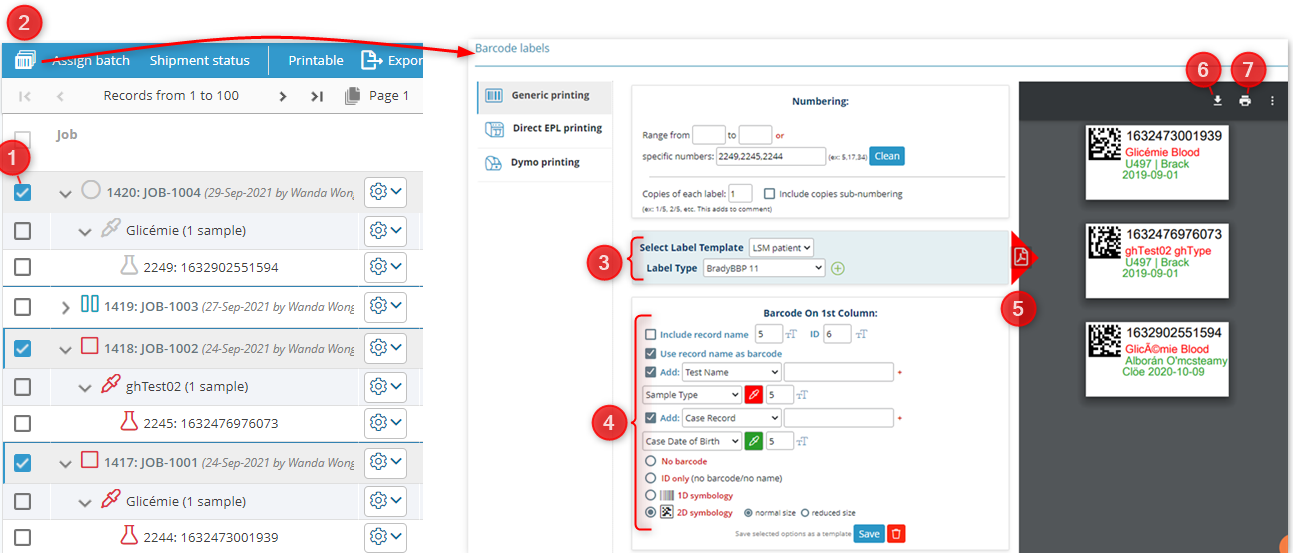5.2.1.1 Bulk Print
You can create barcodes of multiple samples at once. You can even select all jobs to create a bulk barcode, however, you need to be careful. If you have a lot of jobs the then the barcode printing may take a while or the page might hang up. You need to follow the below steps in order to do a bulk printing of barcode.
- Select the jobs that you want to print the barcode for.
- Click on the barcode printing option. A new tab in your browser will show up with different printing possibilities. If you select the generic printing then you will see the selected job samples already in the barcode label numbers.
- You can select a template containing information that you want to create the barcode and the label type for your printer.
Please read the Knowledge Base KB: how to configure printer.
KB: how to configure printer. - The template settings will be visible here and if not then you can adjust the settings to as you like.
Refer to our online Manual page on printers.
Manual page on printers. - To visualize how you barcode will look like, you need to click on the triangle PDF button.
- You can download the PDF of your barcode to print later if you wish.
- You can print directly all your barcodes together.